 Once again, I had an itch that only some software could solve – what I wanted didn’t exist, so I wrote it…
Once again, I had an itch that only some software could solve – what I wanted didn’t exist, so I wrote it…
Since our new arrival, I’ve wanted an easy, reliable and automated way to share photos with friends and family (and anyone else who wants to take a look at the cutest baby ever 🙂 ).
I could have just created a share on my home server and done it through IIS, but I really didn’t want to waste all the bandwidth on my cable modem, so I really needed an external server to host everything. I usually use Flickr for this, but with all the photos coming in, it was getting hard to upload them all manually.
Since I have started using Windows Home Server (WHS) to store my home media and photos, I thought it would be really nice to have a way to automatically synchronize the photos on WHS “Photos” folder to my Flickr account. Since WHS is still in beta, there is not a 3rd party application to do this – so I decided to write PhotoSync for WHS (probably also has something to do with my constant pursuit of learning cool new products and their SDKs).
Some general features & notes:
- PhotoSync will monitor your WHS Photos folder (or any sub folder you select) and automatically upload the contents of that folder (and every sub folder) to your Flickr account.
- Since you get to select the ‘base folder’ you can, for example, create a /Photos/Private and a /Photos/Public (or /Photos/Flickr) folder in WHS and just point PhotoSync to the /Public folder – this makes sure your public photos go to Flicker and the private ones do not.
- PhotoSync can be configured to automatically upload new photos on any scheduled basis (the minimum right now is every 15 minutes)
- There is a WHS Console GUI Tab to configure everything, and check upload status information.
Installation:
- Download the msi file (link below)
- Follow the steps from the WHS help file to install an Add-In: (don’t worry, it looks like a lot of steps, but it is painless)
- On a home computer, right-click the Windows Home Server task tray icon, and then click Shared Folders.
- In Shared Folders, double-click the Software folder.
- Double-click the Add-Ins folder.
- Copy the .msi file to the Add-ins folder.
- Close the Add-ins folder.
- Right-click the Windows Home Server task tray icon, and then click Windows Home Server Console.
- Type the Windows Home Server password, and then click Next.
- Click Settings on the console.
- On Windows Home Server Settings, click Add-ins.
- Click the Available tab.
- Click Install to install the Add-in.
- Click OK on the Installation succeeded dialog box to restart the console.
- Reconnect to the console. If your new Add-in includes a console tab, the new tab now appears on the console.
- Once you have PhotoSync installed, you can go to the WHS Console Tab to configure it
- The first time you run PhotoSync, you will need to configure it to “link” to your existing Flickr account:
- You will be prompted with a brief instruction screen, read and hit continue
- PhotoSync will launch the web browser to the Flickr Login screen, login as normal
- You will be asked if it is ok to Link WHSApps PhotoSync to your account you need to verify this, and give it write permissions
- Once you’ve done this Flickr will tell you it is Linked, and prompt you to close your browser.
- Once you close the browser, you will see a button in PhotoSync that says “I have completed linking Flickr“, click it and you will see a message telling you it linked ok and is ready to go.
- Note: Due to the strict security on IE7/Windows 2003 server, you may see a few alerts during the web browser step. This is normal, just read them and respond accordingly
Using PhotoSync:
- Right now there are only two configurable options in PhotoSync (don’t worry, I’m already working on additional features!)
- PhotoSync folder – this is the root folder PhotoSync will upload photos from. It will include all sub-folders too
- Sync Schedule – this allows you to configure how often PhotoSync will check for and upload new photos. If you enter anything here under 15 minutes, it will default to 15 minutes.
- There is also some status information that tells how many photos total are in sync, last sync time, and how many photos were uploaded in the last sync.
- That’s all there is too it – nice, simple, and reliable. Simply copy your photos to your configured WHS folder, and PhotoSync does the rest!
As I mentioned, I have several additional features planned for the app, but please share any suggestions or comments you have in the comments here, or send me a message. I hope you enjoy PhotoSync!
(Note: All the normal beta disclaimers apply here. It seems stable and works great for me, but it could catch your PC on fire, or make your dog bark all night :-). If you find any problems, please let me know)

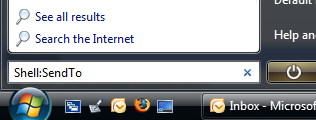 This is more a personal reference than anything, but hopefully someone else will find it useful too. In Vista you can navigate to many of the system folders, such as the “Send To” folder by typing shell:<Command Name> (eg shell:sendto) in the Start/Search(aka Run) text box (See screen shot). This sure beats typing C:Users[UserID]AppDataRoamingMicrosoftWindowsSendTo to do the same thing.
This is more a personal reference than anything, but hopefully someone else will find it useful too. In Vista you can navigate to many of the system folders, such as the “Send To” folder by typing shell:<Command Name> (eg shell:sendto) in the Start/Search(aka Run) text box (See screen shot). This sure beats typing C:Users[UserID]AppDataRoamingMicrosoftWindowsSendTo to do the same thing. I received a
I received a  Microsoft has
Microsoft has 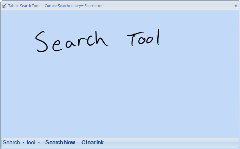 I’ve just completed a neat little Tablet PC utility that I have wanted for a long time. The tool lets you write search terms on a small form, and instantly send the terms to a Google search inside your default browser with one tap (or a gesture). No more awkward use of the Tablet Input Panel (TIP) inside a web page!!
I’ve just completed a neat little Tablet PC utility that I have wanted for a long time. The tool lets you write search terms on a small form, and instantly send the terms to a Google search inside your default browser with one tap (or a gesture). No more awkward use of the Tablet Input Panel (TIP) inside a web page!!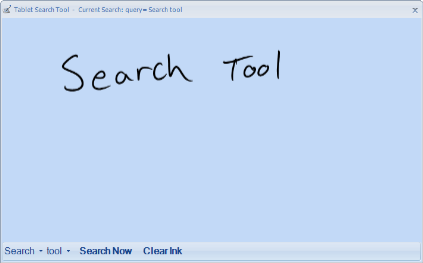
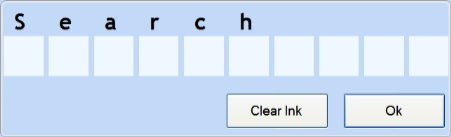
 Vista RC2 (build 5744) poked it’s head out yesterday on the Microsoft Beta sites. This build seems easier to install on a VMWare virtual machine than previous builds, and performance is very usable.
Vista RC2 (build 5744) poked it’s head out yesterday on the Microsoft Beta sites. This build seems easier to install on a VMWare virtual machine than previous builds, and performance is very usable. There has been
There has been  Gizmodo has some exclusive information and a photo
Gizmodo has some exclusive information and a photo