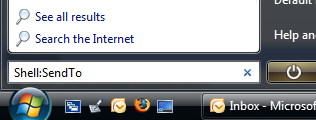 This is more a personal reference than anything, but hopefully someone else will find it useful too. In Vista you can navigate to many of the system folders, such as the “Send To” folder by typing shell:<Command Name> (eg shell:sendto) in the Start/Search(aka Run) text box (See screen shot). This sure beats typing C:Users[UserID]AppDataRoamingMicrosoftWindowsSendTo to do the same thing.
This is more a personal reference than anything, but hopefully someone else will find it useful too. In Vista you can navigate to many of the system folders, such as the “Send To” folder by typing shell:<Command Name> (eg shell:sendto) in the Start/Search(aka Run) text box (See screen shot). This sure beats typing C:Users[UserID]AppDataRoamingMicrosoftWindowsSendTo to do the same thing.
This tip works for many of the folders and other system screens / apps, the complete list is below. Thanks to MVP Keith Miller for posting this in the vista.general newsgroup. UPDATE: Many of these also work fine under Windows XP.
AddNewProgramsFolder
Administrative Tools
AppData
AppUpdatesFolder
Cache
CD Burning
ChangeRemoveProgramsFolder
Common Administrative Tools
Common AppData
Common Desktop
Common Documents
Common Programs
Common Start Menu
Common Startup
Common Templates
CommonDownloads
CommonMusic
CommonPictures
CommonVideo
ConflictFolder
ConnectionsFolder
Contacts
ControlPanelFolder
Cookies
CredentialManager
CryptoKeys
CSCFolder
Default Gadgets
Desktop
Downloads
DpapiKeys
Favorites
Fonts
Gadgets
Games
GameTasks
History
InternetFolder
Links
Local AppData
LocalAppDataLow
LocalizedResourcesDir
MAPIFolder
My Music
My Pictures
My Video
MyComputerFolder
NetHood
NetworkPlacesFolder
OEM Links
Original Images
Personal
PhotoAlbums
Playlists
PrintersFolder
PrintHood
Profile
ProgramFiles
ProgramFilesCommon
ProgramFilesCommonX86
ProgramFilesX86
Programs
Public
PublicGameTasks
Quick Launch
Recent
RecycleBinFolder
ResourceDir
SampleMusic
SamplePictures
SamplePlaylists
SampleVideos
SavedGames
Searches
SendTo
Start Menu
Startup
SyncCenterFolder
SyncResultsFolder
SyncSetupFolder
System
SystemCertificates
SystemX86
Templates
TreePropertiesFolder
UserProfiles
UsersFilesFolder
Windows

 I received a
I received a  Microsoft has
Microsoft has  Vista RC2 (build 5744) poked it’s head out yesterday on the Microsoft Beta sites. This build seems easier to install on a VMWare virtual machine than previous builds, and performance is very usable.
Vista RC2 (build 5744) poked it’s head out yesterday on the Microsoft Beta sites. This build seems easier to install on a VMWare virtual machine than previous builds, and performance is very usable. I just installed Vista on a shiny new Toshiba M400 Tablet straight out of the box (I booted to XP once just to make sure the hardware was ok). One of the items I have not seen addressed, and that I was concerned about was whether or not the internal Verizon WWAN EVDO card on the M400-S4032 would work under Vista.
I just installed Vista on a shiny new Toshiba M400 Tablet straight out of the box (I booted to XP once just to make sure the hardware was ok). One of the items I have not seen addressed, and that I was concerned about was whether or not the internal Verizon WWAN EVDO card on the M400-S4032 would work under Vista.