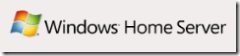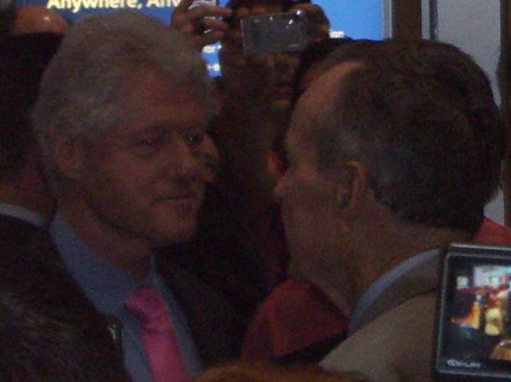Google Announced Google Gears today, a new set of open source technologies that allows web applications to work ‘offline’ in a disconnected mode. This could be a HUGE benefit for Google (and other Web Applications) as they compete against Microsoft with their online suite of office-like applications.
Google Announced Google Gears today, a new set of open source technologies that allows web applications to work ‘offline’ in a disconnected mode. This could be a HUGE benefit for Google (and other Web Applications) as they compete against Microsoft with their online suite of office-like applications.
One of the biggest complaints of web-based applications is “What if my Internet connection is down, or if I am on an airplane? ” Gears solves this problem by installing a local server and database, and allows for for ‘caching’ of data and applications for disconnected use.
This is still an early beta of the technology, but this is a great step for extending the web to mobile, offline use. The API is available now, and allows 3rd party developers to use the Gears technology in their web application.
More Coverage:

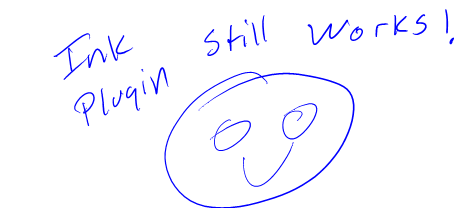
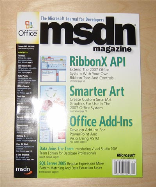 I just came across a neat little utility called Package This that allows you to create an offline Windows Help File (.chm) from topics on
I just came across a neat little utility called Package This that allows you to create an offline Windows Help File (.chm) from topics on  Once again, I had an itch that only some software could solve – what I wanted didn’t exist, so I wrote it…
Once again, I had an itch that only some software could solve – what I wanted didn’t exist, so I wrote it… Well, I’m over a week late with this, but lack of sleep
Well, I’m over a week late with this, but lack of sleep
 Just got an email saying that the Windows Home Server team has released a CTP (Community Technology Preview) version today. CTPs come after Beta’s (though it is technically still a beta) and before RTM (Release to Manufacturing). That means the WHS team must have the bits aligning nicely, and are on track for a release.
Just got an email saying that the Windows Home Server team has released a CTP (Community Technology Preview) version today. CTPs come after Beta’s (though it is technically still a beta) and before RTM (Release to Manufacturing). That means the WHS team must have the bits aligning nicely, and are on track for a release. If you’re like me, you probably spend a lot of time installing and uninstalling new software – either to try the latest and greatest programs or for a project you may be working on. As we all know, sooner or later this starts junking up your PC, and you will see Windows start to slow down.
If you’re like me, you probably spend a lot of time installing and uninstalling new software – either to try the latest and greatest programs or for a project you may be working on. As we all know, sooner or later this starts junking up your PC, and you will see Windows start to slow down.